Installing FFmpeg
To use MP4 output for animation in Lotta or VStitcher, you must download and install FFmpeg as detailed below.
-
Mac
-
Windows
How to install FFmpeg for Mac:
- Go to https://www.ffmpeg.org/download.html.
- In Get packages & executable files, click the Mac icon.
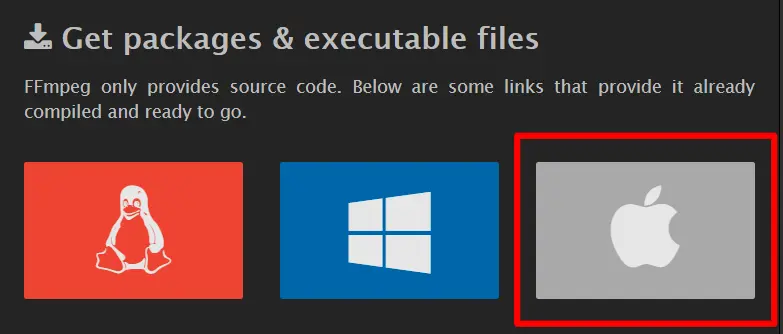
A link to static builds for macOS is displayed.
- Click Static builds for macOS 64-bit. A new page is displayed.
- Go to the FFmpeg section.

Note- The left side is snapshots. The right side is releases. The use of snapshots is recommended.
- The snapshot number is regularly updated and will therefore be different from the number in the screenshot above.
- On the snapshots side, click Download as ZIP.
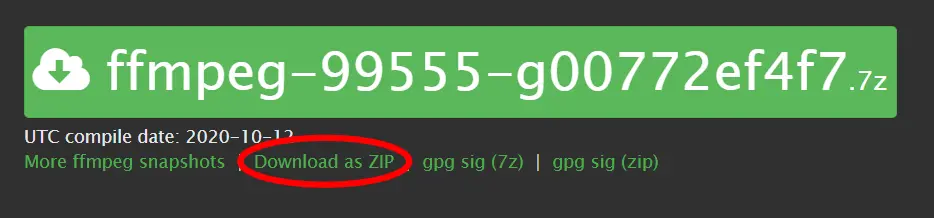
A ZIP file is downloaded to your computer. - Use Finder to go to the file, then double click the downloaded ZIP file to unpack its contents: a file called ffmpeg
- Copy and paste the ffmpeg file to a suitable location on your computer, noting where you have pasted it.
- On the Main menu (of VStitcher or Lotta, as appropriate), click Plugins, then Animation Plugin. The Animation Plugin pane is displayed.
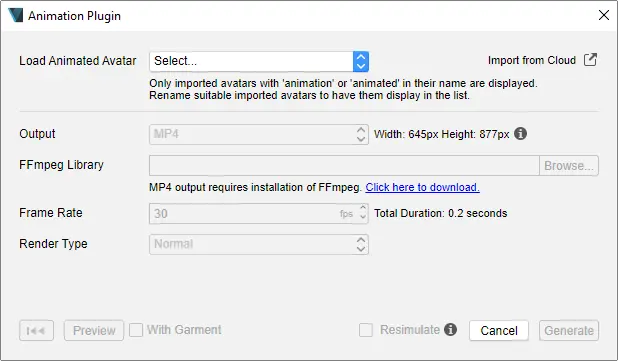
- In Load Animated Avatar, click the drop-down and select an animated avatar. (This is required to enable other fields.)
- In Output, ensure MP4 is selected.
- In FFmpeg Library, click Browse. A file explorer window is displayed.
- Navigate to where ffmpeg is located, and select it.
- Click Open. The file is added to the animation plugin, and FFmpeg is installed.
For more information, refer to the Browzwear Help Center.
How to install FFmpeg for Windows
- Go to https://www.ffmpeg.org/download.html.
- In Get packages & executable files, click the Windows icon.
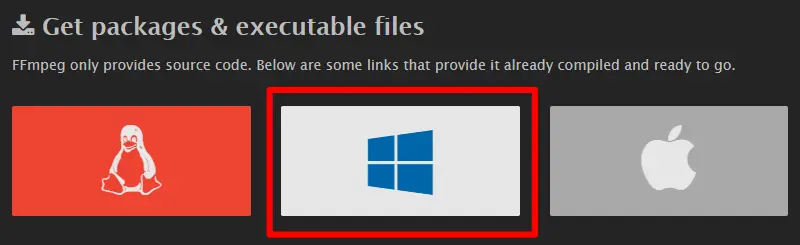
Windows EXE Files is displayed.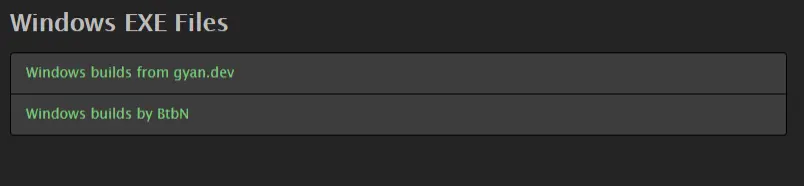
- Click Window builds by BtbN.
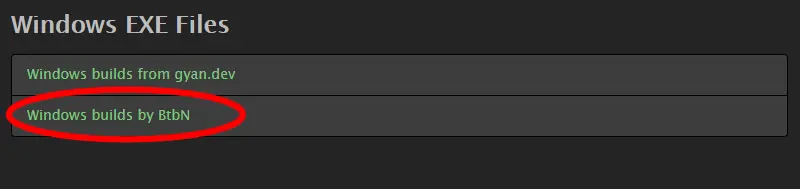
A GitHub page is displayed.
Releases are listed in sections, with the newest release nearest the top of the page.
For example one release is Auto-Build 2020-10-18 12:31.
Under each release are several ZIP files. - In the list under the newest release, click the file with the suffix win64-lgpl.zip. for example:

- A ZIP file is downloaded to your computer.
- Extract the ZIP file.
- Open the extracted folder and navigate down to the bin sub-folder.
- Select ffmpeg.exe and copy the file.
- Paste the file to a suitable location on your computer, noting where you have pasted it.
- On the Main menu (of VStitcher or Lotta, as appropriate), click Plugins, then Animation Plugin. The Animation Plugin pane is displayed.
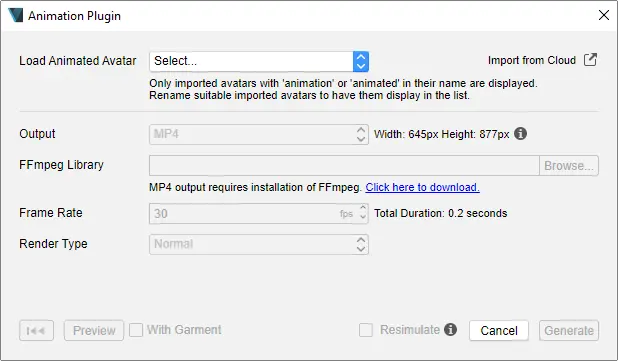
- In Load Animated Avatar, click the drop-down and select an animated avatar. (This is required to enable other fields.)
- In Output, ensure MP4 is selected.
- In FFmpeg Library, click Browse. A file explorer window is displayed.
- Navigate to where ffmpeg.exe is located, and select it.
- Click Open. The file is added to the animation plugin, and FFmpeg is installed.
For more information, refer to the Browzwear Help Center.
We Enable Apparel Companies
to Digitally Transform Their Business.